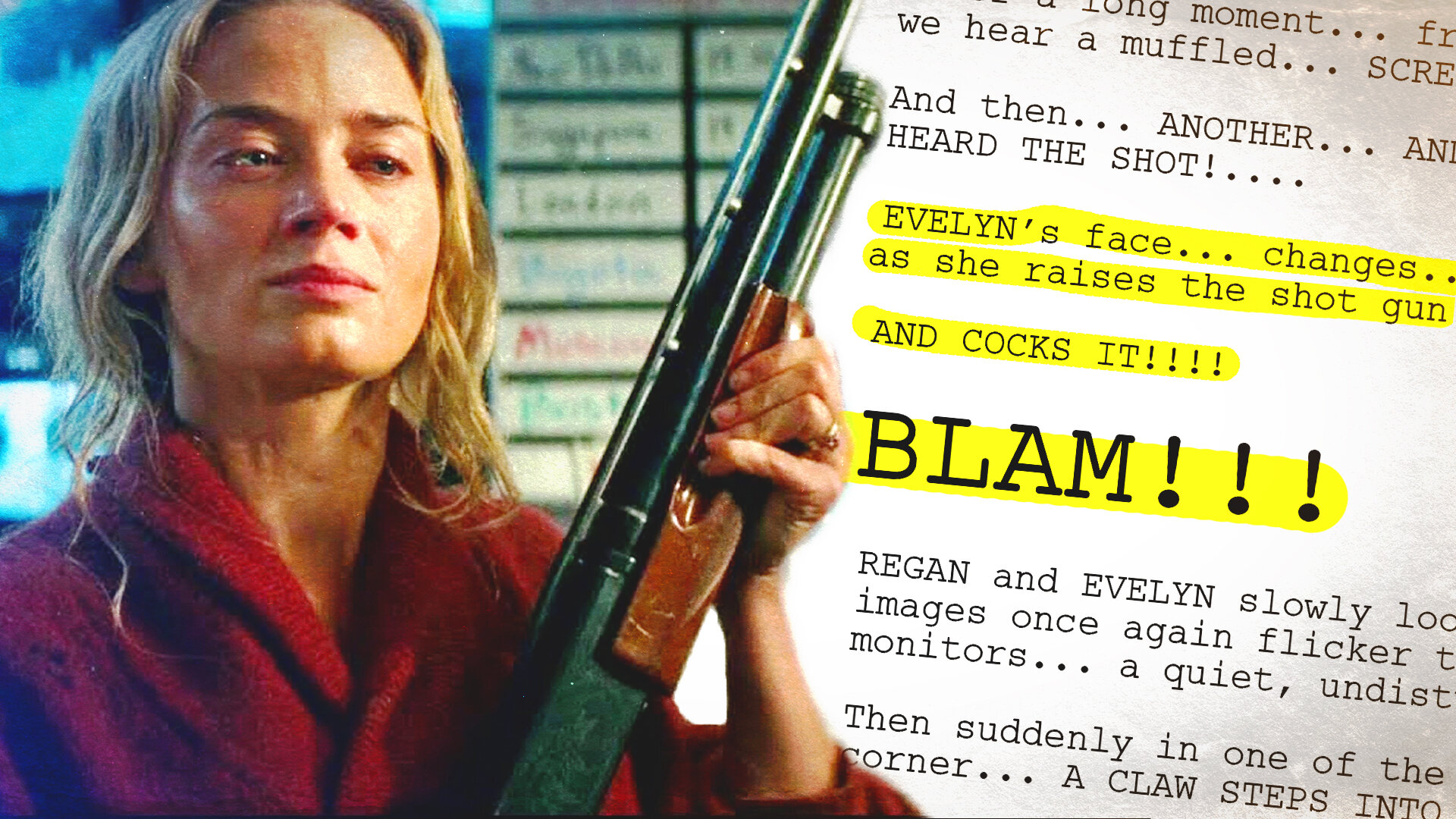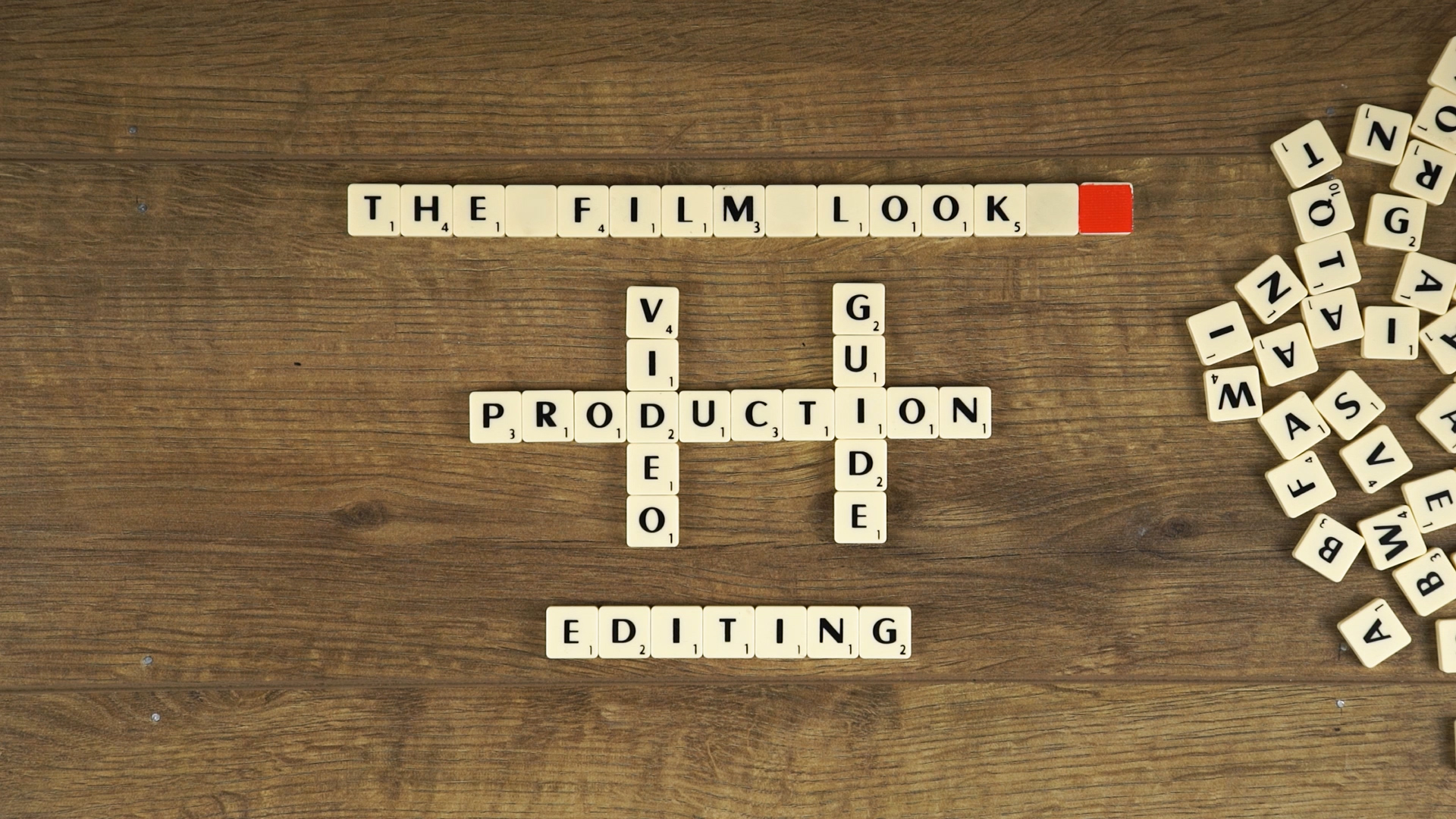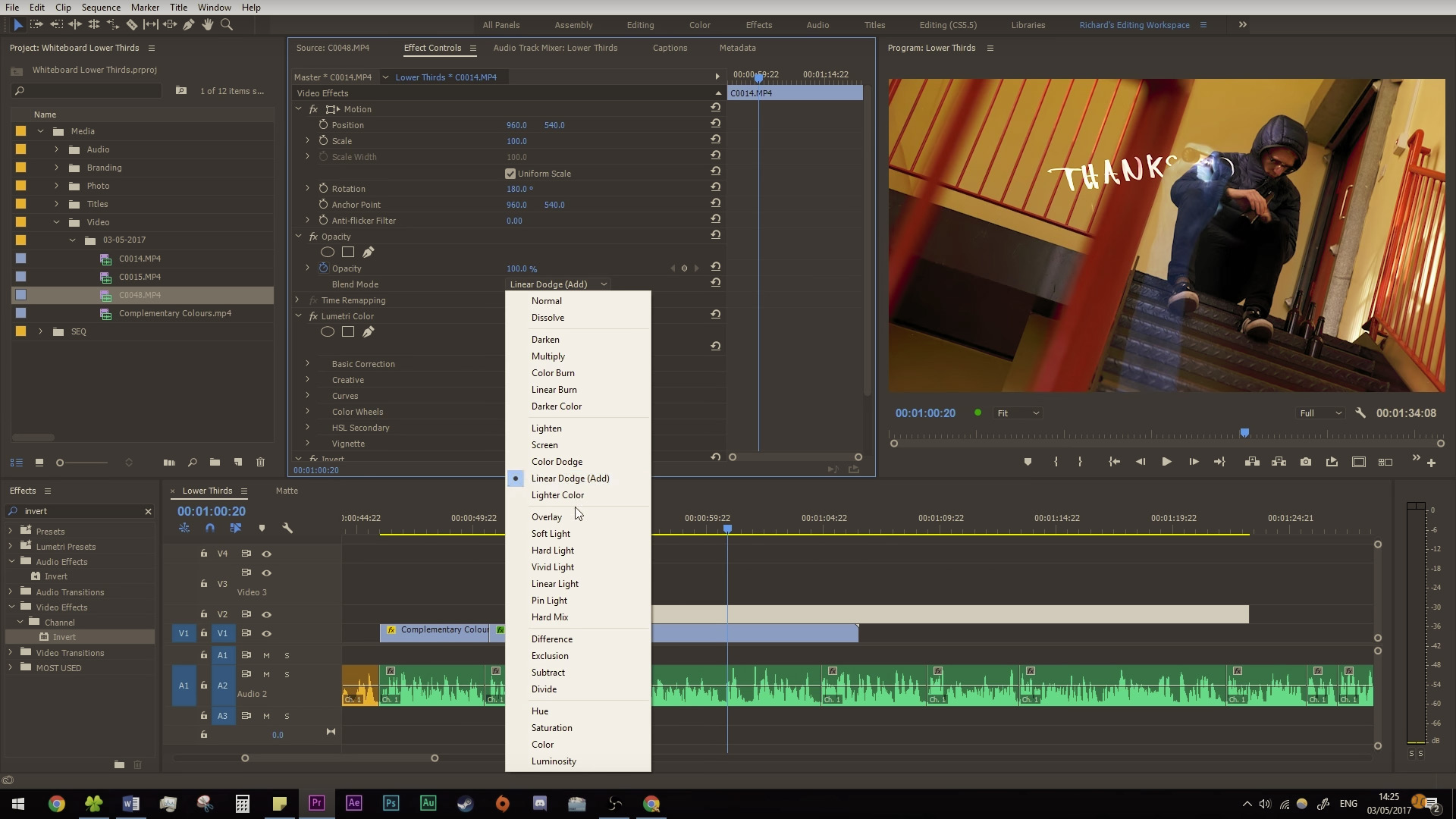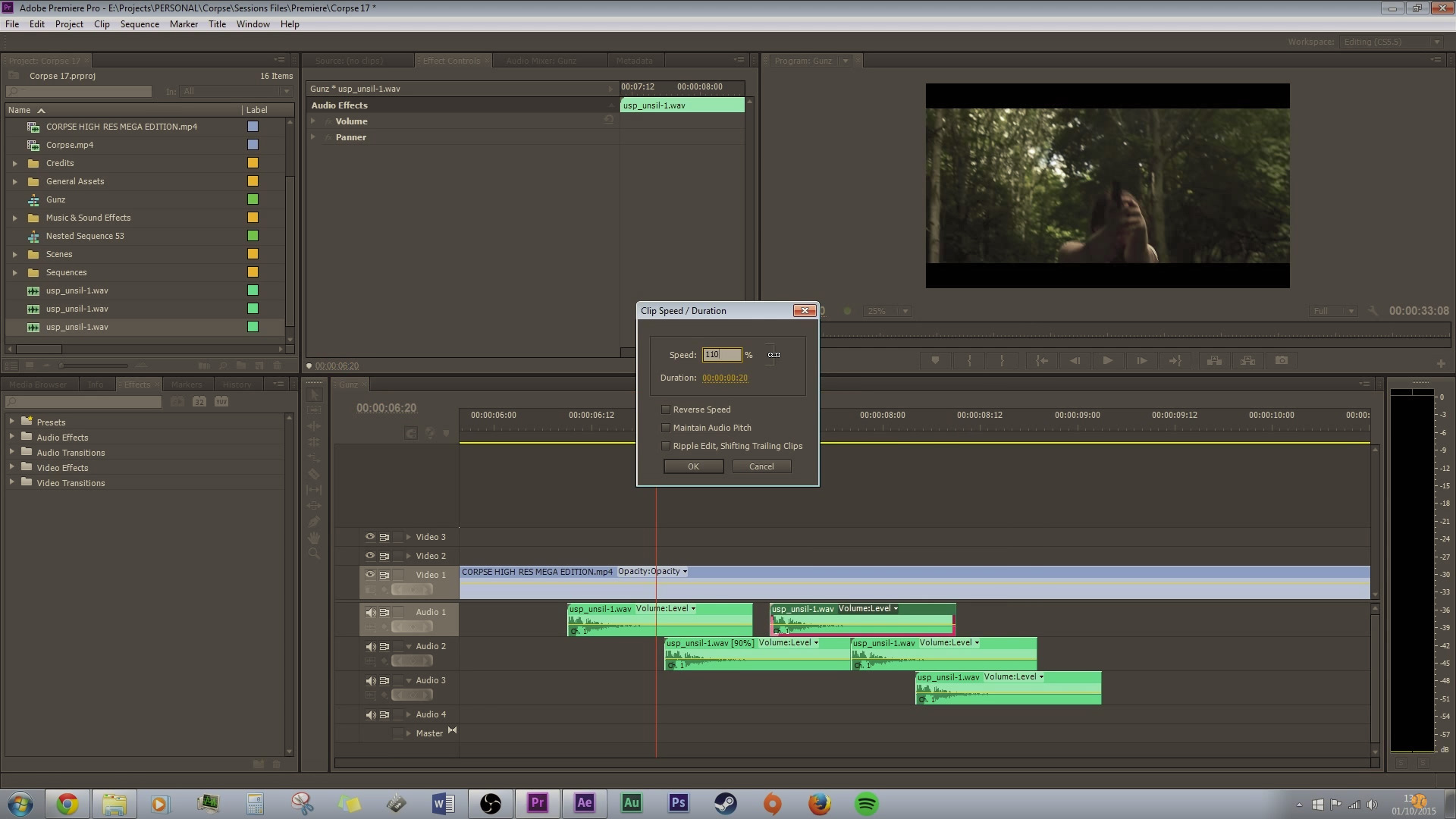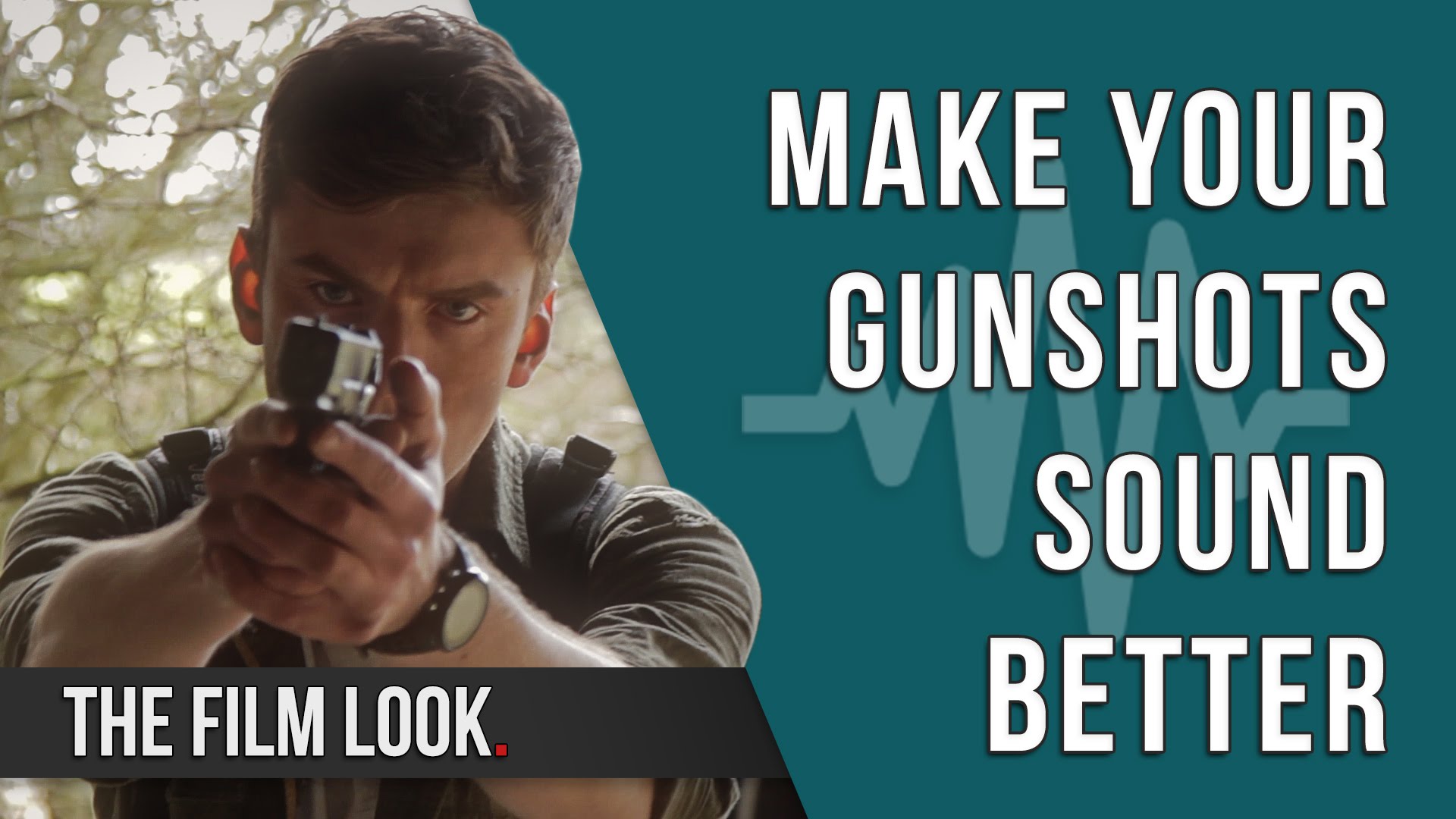Foley Art is the process of recording everyday and run of the mill sounds and adding them BACK into the film.
You may think Foley is just recording everything you see in the film and trying to sync it all up. Well...it is, but it CAN be a very creative storytelling tool with a technique called LAYERING.
Without Foley, a film will feel unnaturally quiet. If there was one element of sound design you NEED in your film, it’s foley. It’s definitely worth the time and effort and will get you closer to achieving the film look.
Layering is quite easy if you categorize sounds into different groups:
First of all, you have sounds which are low frequency: bassy, rumbly, dark sounds. Then you have mid-frequency sounds; clear, audible, and comfortable for the most part. And finally you have high-frequency; squeaky, buzzy, and sharp.
The idea of layering is to fill out the soundspace by choosing some high, mid, and low frequency sound effects and place them on top of each other. This will give the sound effect a richer tone and extra punch.
Lets use our film The Asylum Groove as an example:
We have a moment in the film where our character Sam, played by Chris, runs, kicks a bucket, trips over, and hits the ground with a thud.
When we filmed this scene, Chris jumped and landed on a pile of cushions, so we are actually starting from scratch.
We are going to scrap all the production audio, other than the grunt from Chris, and build it up from scratch, starting with the impact with the bucket, then the impact with the floor.
The first thing we want to do is add a bassy impact sound.
We recorded hitting a cushion with a broom handle in the location. This sound will give the impact some weight and intensity because of the low-frequency thud and the long echoey decay.
Next we need a mid-frequency sound.
We recorded myself jumping onto a cushion. Originally I thought this would provide a bassy sound from hitting the cushion but the noise is actually coming from my boots hitting the floorboards.
In sound design there are no mistakes, only new discoveries! And the last thing we need to complement the low and mid frequency sounds is a high-frequency sound!
As the bucket is a metal, hollow container, it will provide us with a tinny, high pitched sound effect. So we recorded picking up and handling the bucket.
One sound effect which will really bring the shot home is adding some sound for the post-impact. This will change depending on the shot you are working on, but for this shot, we used a sound of the bucket being kicked and rolling along the floor.
This is very likely the first sound effect you’ll record if you want a “bucket kicking” sound effect. But layering them together definitely gives the impact more cinematic punch! And this is good proof that using the obvious first choice isn’t always the best!
Once we fill in the scene with more sound effects, it really starts to give this shot life.
With some simple layering, we have given this scene emphasise. It’s an important part of the plot and character development, so giving it some extra OOMPH helps tell a better story.
When layering, try not to add too many sound effects of a similar frequency because you will start to muddy the audio and won’t be able to recognise each sound.
And remember, you don’t ALWAYS have to fill the sound space. Sometimes two or even one sound element will do the trick.
Sound design is all about experimenting, so try things out and see what works.
This video was Sponsored By
🎵 http://bit.ly/tflpb-mrboogeyman - Click here to download this episode's track. Check out Premiumbeat.com to discover a huge range of exclusive royalty free music!
DISCLAIMERS:
Some of these links are affiliate links, if you purchase gear via these links The Film Look will receive a small commission, but there will be no additional cost to you. Thank you!