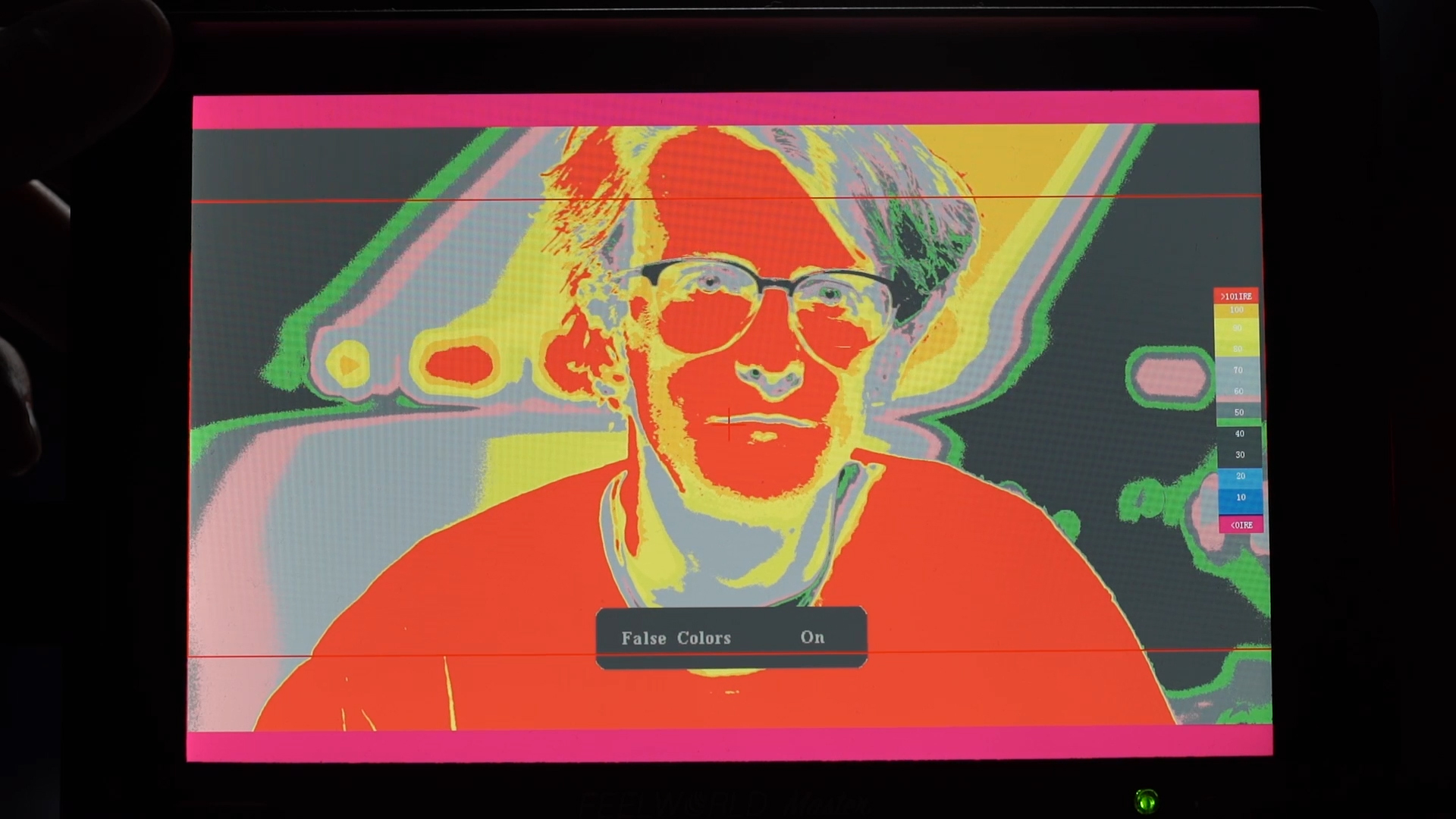False Colour: What is it, how do you use it, and why is it useful?
Today we are running you through the basics. Welcome to the film look!
So what is false colour? To put it plain and simple, it’s a feature usually found on field monitors which helps you read the exposure value of an image, very similar to Zebras or a histogram.
So every pixel on a screen will have an exposure value from 0-100. 0 being black, 100 being white, and everything in between being shades of grey.
The field monitor will read the exposure values in every pixel and transform them into distinct bands of colour. So how do you use it?
False colour will give you a chart of the colour bands, usually on the side of the monitor, providing you with chunks of different exposure values which are easy to distinguish from each other.
So just like how Zebras is commonly used to indicate when you’ve over-exposed to 100, or completely white, false colour gives you a whole range of indicators.
You can use this information when setting exposure during a shot. For instance! You’ve setup a scene, brought in your talent, and have started setting up lights.
The first thing you might want to do is make sure the subject has enough light on their face. It’s common to set the exposure value of people with light skin to 70 IRE. On the false colour feature we can see the 70 range shows as this light grey colour. So we can adjust the light and the settings on the camera until the majority of the subject’s face is in this colour band.
But it doesn’t end there! Once we’ve adjusted and are happy with the exposure on skin, we can now adjust and customise the rest of the lighting in the scene.
We might want to make the rim light on the subject a highlighted spot, say around 80 IRE, so we can adjust the brightness of the rim light until it touches on yellow.
You can also do this with the background. In this case, false colour is telling us that the background is sitting very close to zero, so we’ve actually lost almost all the information in the background. We can fix that by lifting the brightness of the background using a light until it appears in the desired colour band. In this case, we want it to hit the 20-30 range, which is blue to grey.
This technique is great for keeping the lighting in the scene consistent.
Once you have one shot setup, you can make a note of the colour band values for each element in the scene; skin tone at 70, highlight at 80, background light at 30, and make sure each shot in the scene uses these values.
This also means you can create different looks just by how you exposure the elements in the scene.
If you wanted something super contrasty, like an interrogation scene, you might want to bring up the exposure on skin to the 90 range with a close hard light, drop the rim light to 30, and widen the background light.
The interrogation scene in The Dark Knight, for example, actually over-exposes the skin on the joker, giving off this overwhelmingly blinding top light just as Batman smashes the Joker’s head against the table.
We used a false colour plugin to read the exposure values from the scene in The Dark Knight and tried to re-create it ourselves.
So next time you want to replicate the tone of a film; get a screenshot, throw it into your editor, pop on this plugin, and match the values.
https://timeinpixels.com/false-color-plugin/
We’ve been using false colour for a year or two now, and we wouldn’t purchase a monitor if it didn’t have it. It’s so useful and easy to use once you wrap your head around the colour band system.
The monitor we used in this episode, the FeelWorldMA7, is a great budget monitor with False Colour included.
We did a review on it:
Just a quick note. Because false color uses IRE to read the exposure values, it does mean that a dark t-shirt and a light t-shirt lit with the same light will read differently. False Color is not measuring the amount of light hitting an object, it measures how bright it is on screen. So if you are matching exposure of two different subjects, make sure to read something similar such as skin tone and not a dark t-shirt against a light t-shirt.
This video will teach you the basics of using the false color feature found on field monitors for filmmakers. By the end of this video, you will have an understanding of how to apply false color to your images and videos in order to correctly expose each element in the scene.
📺 How to support the channel
🚀 bit.ly/artlistfilmlook - The music you heard in this episode is from Artlist. Click the link to receive 2 extra free months on when you purchase an Artlist subscription!
🎵 https://www.joelfamularo.com/colour - Use discount code "TFL" at checkout to get 20% off your LUTs purchase!
🎬 In case you missed it
False Color Plugin: https://timeinpixels.com/false-color-plugin/
FeelWorld MA7 Review: https://youtu.be/TEjwlnNKE4U
🎧 Listen to our Podcast!
iTunes: https://goo.gl/hikhGF
Android: https://goo.gl/fmsp4s
📞 The Socials
Website: http://thefilmlook.com
Twitter: https://twitter.com/TheFilmLook
Facebook: https://www.facebook.com/TheFilmLook
Instagram: https://www.instagram.com/thefilmlook
DISCLAIMERS:
Some of these links are affiliate links, if you purchase gear via these links The Film Look will receive a small commission, but there will be no additional cost to you. Thank you!