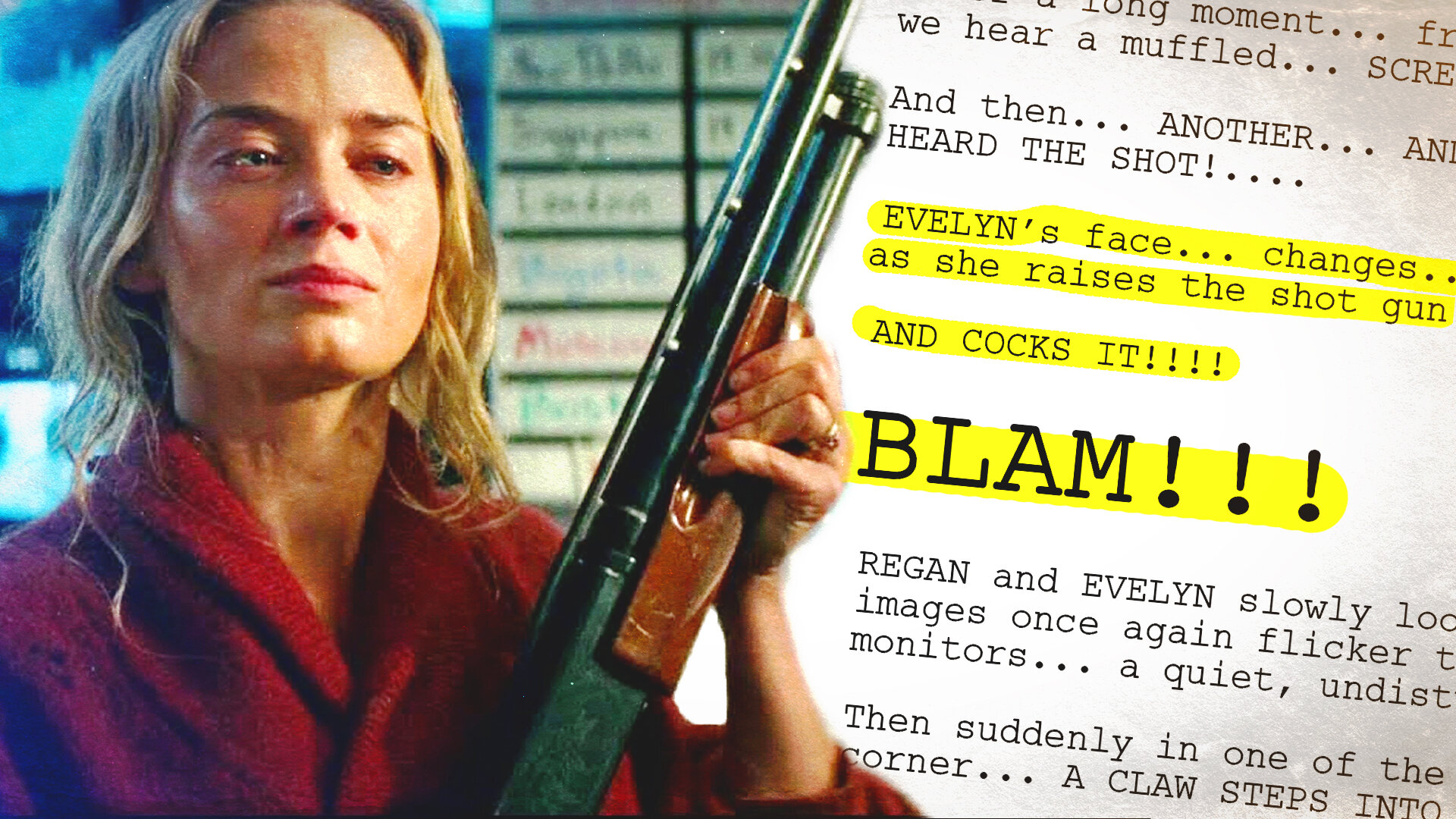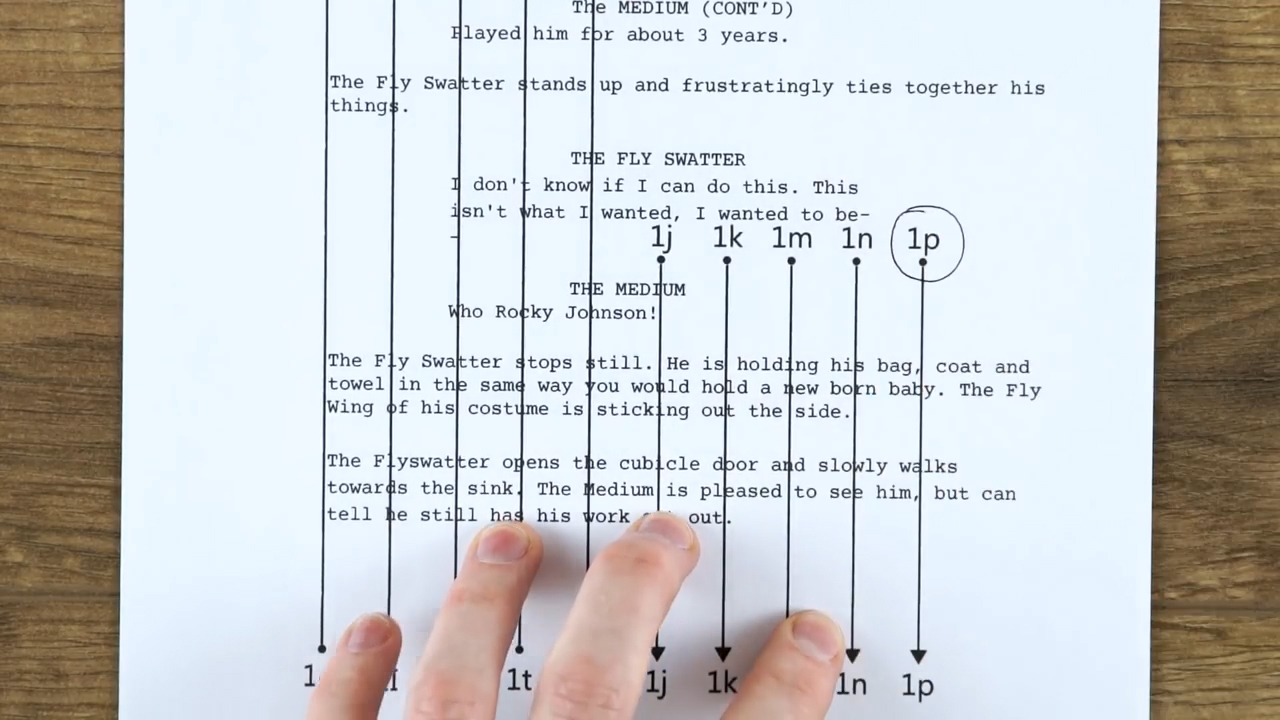White balance can be confusing. You've got all these different settings to choose from; degrees, kelvin, tints, gels, temperature. So when, what, and why do you choose certain settings?
It becomes a lot more clear once you wrap your head around a few simple things. Today we’re going to try to understand white balance.
The Starting Point: Sunlight
Sunlight is pure white, the whitest of white. It's the global standard for all things light and colour because that big shiny ball in the sky is what illuminates our world.
So this is our starting position - our default, and we can compare all other light to sunlight.
Cameras measure colour temperature in Degrees Kelvin. The colour of sunlight is 5500K. Everything up the scale is cooler and everything down the scale is warmer. You can go across the scale, but for today we are concentrating on the essentials.
Fooling Your Camera
The pre-made white balance settings in your camera are there to trick the camera into believing a different colour is white.
Tungsten lights AKA household bulbs, for example, are naturally warmer than sunlight. They appear, compared to the white of sunlight, quite orange. On the Kelvin scale, they sit at 3200k.
This is where the trick comes in. You can fool the camera into believing these warmer lights are white.
If you were shooting a scene indoors and needed to add white light but only had tungsten lights, you can tell the camera to turn those white.
But be warned, once you start fooling the camera, you are sliding the entire Kelvin scale in that direction too.
If you tell the camera warm is white, that means everything the camera sees becomes colder. The warm light becomes white, white becomes cold and blue-ish, and all colour gets adjusted in that direction.
Sticking to Daylight Balance
If you are shooting a night scene indoors beside a desk with a warm desk lamp, you might think you have to set this lamp to white, because...white balance. But what if you want it warm? What if the warm, orange evening look is what you are going for? Then keep the white balance to daylight.
There is no law that says the light HAS to be white.
Shoot the image as close to the intentional final image. If you want it warm, shoot it warm. But shooting it safe, and shooting it white, then adding a little warmth in post isn't a bad decision either.It's customary to provide some white light into the warm scene to see the colour contrast between the warm and cold tones. It helps the warmth stand out and prevent it from becoming muddy.
Sunlight must be white
It’s fair to say that if you have sunlight in your scene, it needs to be white.
If you have a scene with a warm lamp in it but also have a window with daylight pouring in, you will want to set the white balance back to daylight. If you set the warm light to daylight balance, the sunlight coming through the window will turn very blue which will make the scene look really strange. This is a clear sign of the ameuter look.
Simulating moonlight is a whole different ball game, but if it's supposed to be sunlight, it should really be white.
Gels
Gels are there to adjust the white balance of a light directly from its source, rather than in camera. It's very similar to adjusting the settings on the camera, but instead of fooling the camera from inside, you are fooling the source of light.
Let's go back to the warm desk lamp during the day. You might not want the desk lamp to be so warm, but changing the camera settings to fool the warm light to look white will mess up the colour of the sunlight. By adding a blue gel to the warm lamp, and keeping the camera's settings to daylight balance, the sunlight will be white, and the lamp will be significantly cooled down.
So that’s the very basics of white balance!
This video was Sponsored By
🚀 http://bit.ly/pack-emulsion - Make your video look like it was tailor-made for the silver screen with RocketStock’s film grain overlay pack, Emulsion!
🎵 http://bit.ly/pbheat-tfl - Click here to download this episode's track. Check out Premiumbeat.com to discover a huge range of exclusive royalty free music!
DISCLAIMERS:
Some of these links are affiliate links, if you purchase gear via these links The Film Look will receive a small commission, but there will be no additional cost to you. Thank you!